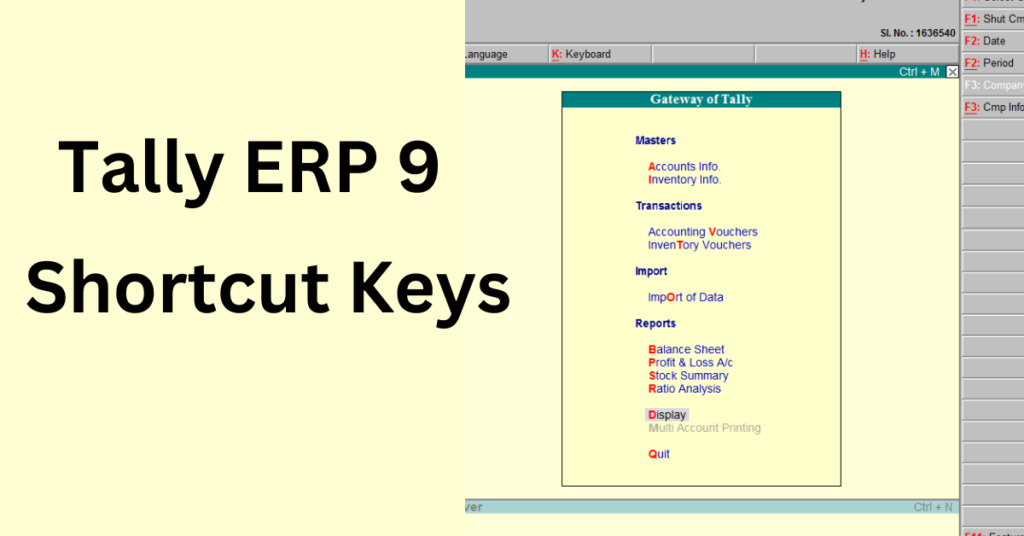Tally ERP 9 is perfect accounting software used in india. This is best software for small & medium enterprises.
Following are some important shortcut keys of Tally ERP 9.
Tally Shortcut Keys
| Most Important Shortcut Keys | |
| Shortcut | Description |
| Select Company | F1 |
| Current Date | F2 |
| Change Period | Alt + F2 |
| Company Info | Alt + F3 |
| Contra | F4 |
| Payment | F5 |
| Receipt | F6 |
| Journal | F7 |
| Sales | F8 |
| Credit Note | Ctrl + F8 |
| Purchase | F9 |
| Debit Note | Ctrl + F9 |
| Create Ledger at voucher screen | Alt + C |
| Delete Voucher | Alt + D |
| Insert Voucher | Alt + I |
| Change Ledger | CTRL + Enter |
| Calculator | Ctrl + N |
| Hide Entries | Alt + R |
| Unhide Entries | Alt + U |
| Duplicate Voucher | Alt + 2 |
| Copy text from tally | Ctlr + Atl + C |
| To paste text | Ctlr + Atl+ V |
| Save Data | Ctrl + A |
Also Read: Basic Accounting Journal Entries: Definition, Rules, and Examples
| Other Shortcuts Keys | |
| Add a voucher | Alt + A |
| Check the Company Statutory details | Ctrl + Alt + B |
| Select the Budget | Ctrl + B |
| Select the Cost Centre |
Ctrl + C
|
| Select the Cost Category | |
| Duplicate narration in many Vouchers | Ctrl + Alt + C (For Copy) Ctrl+Alt+V (For Paste) |
| Export the report | Alt + E |
| Help shortcut | Alt + H |
| Insert a voucher / To toggle between Item and Accounting invoice | Alt + I |
| To view the report in automatic columns (Multiple Columns at all reports, Trial Balance, Cash/bank books, Group Summary & Journal Reg | Alt + N |
| Email the report | Alt + M |
| Switches to Main Area of Tally Screen | Ctrl + M |
| Upload the report on website | Alt + O |
| Print the report | Alt + P |
| Register Tally | Alt + R |
| Remove a line in a report | Alt + R |
| Bring back a line you removed using ALT + R | Alt + S |
| Invoice screen to bring Stock Journal screen | Alt + V |
| View the Tally Web browser. | Alt + W |
| Zoom | Alt + Z |
| Cancel a voucher in Day Book/List of Vouchers | Alt + X |
| Repeat narration in the same voucher type irrespective of Ledger Account | Ctrl + R |
| Mark any voucher as Post Dated Voucher | Ctrl + T |
| Select Debit Note Voucher | Ctrl + F9 |
| Select the Currencies | Ctrl+ E |
| To select the Group | Ctrl + G |
| To select the Stock Items | Ctrl + I |
| To select the Ledger | Ctrl + L |
| To select the Godowns | Ctrl + O |
| To abandon a form – wherever you use this key combination, it quits that screen without making any changes to it. | Ctrl + Q |
| Rewrite data for a Company | Ctrl + Alt + R |
| Allows you to alter Stock Item master | Ctrl + S |
| To select the Units | Ctrl + U |
| To select the Voucher Types | Ctrl + V |
| Retrieve the last line which is deleted using Alt+R | Alt+U |
| Register Tally | Alt+Y |
| Close a company |
Alt + F1
|
| View detailed report | |
| Explode a line into its details | |
| Change the system period | Alt + F2 |
| Select the company info menu |
Alt + F3
|
| Create/alter/shut a Company | |
| Select the Purchase Order Voucher Type | Alt + F4 |
| Select the Sales Order Voucher Type |
Alt + F5
|
| View monthly and quarterly report | |
| Select the Rejection Out Voucher Type |
Alt + F6
|
| Change the Sales Order Voucher Type | |
| Select the Stock Journal Voucher Type |
Alt + F7
|
| Accept all the Audit lists | |
| Select the Delivery Note Voucher Type |
Alt + F8
|
| View the Columnar report | |
| Select the Receipt Note Voucher Type | Alt + F9 |
| Select the Physical Stock Voucher Type | Alt + F10 |
| Filter the information based on monetary value | Alt + F12 |
| Advanced Config | Ctrl + Alt + F12 |
| Display previous voucher during voucher entry/alter | Page Up |
| Display next voucher during voucher entry/alter | Page Down |
| Accept anything you type into a field. |
Enter
|
| Accept a voucher or master | |
| Get a report with further details | |
| Remove field |
Esc
|
| Come out from screen | |
| Indicate you do not want to accept a voucher or master. | |
| Collapse next level details | Shift + Enter |
| Explode a line into its details | Shift + Enter |
| Alter a master | Ctrl + Enter |
Download Tally ERP 9 Shortcut Keys in Pdf – DOWNLOAD